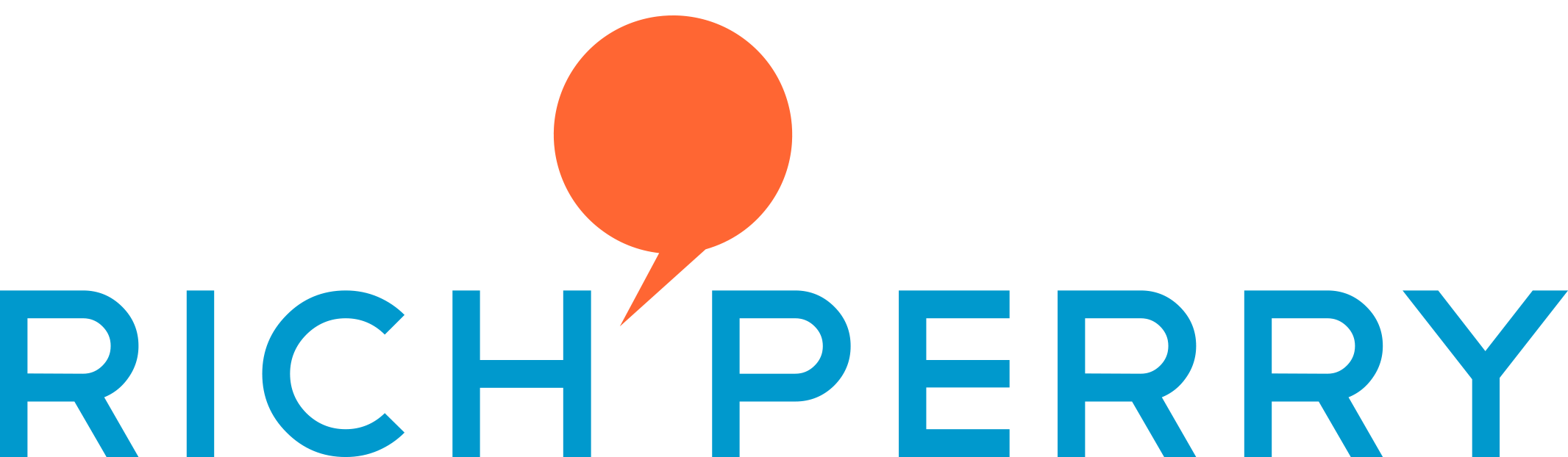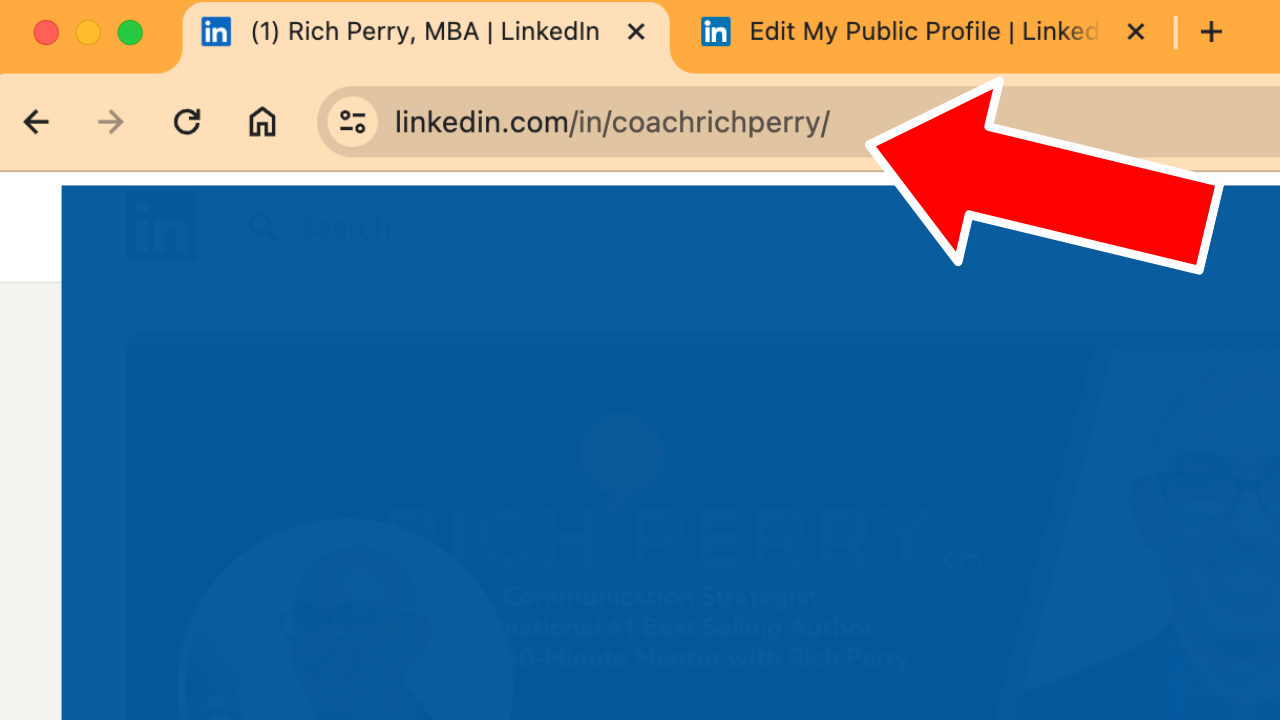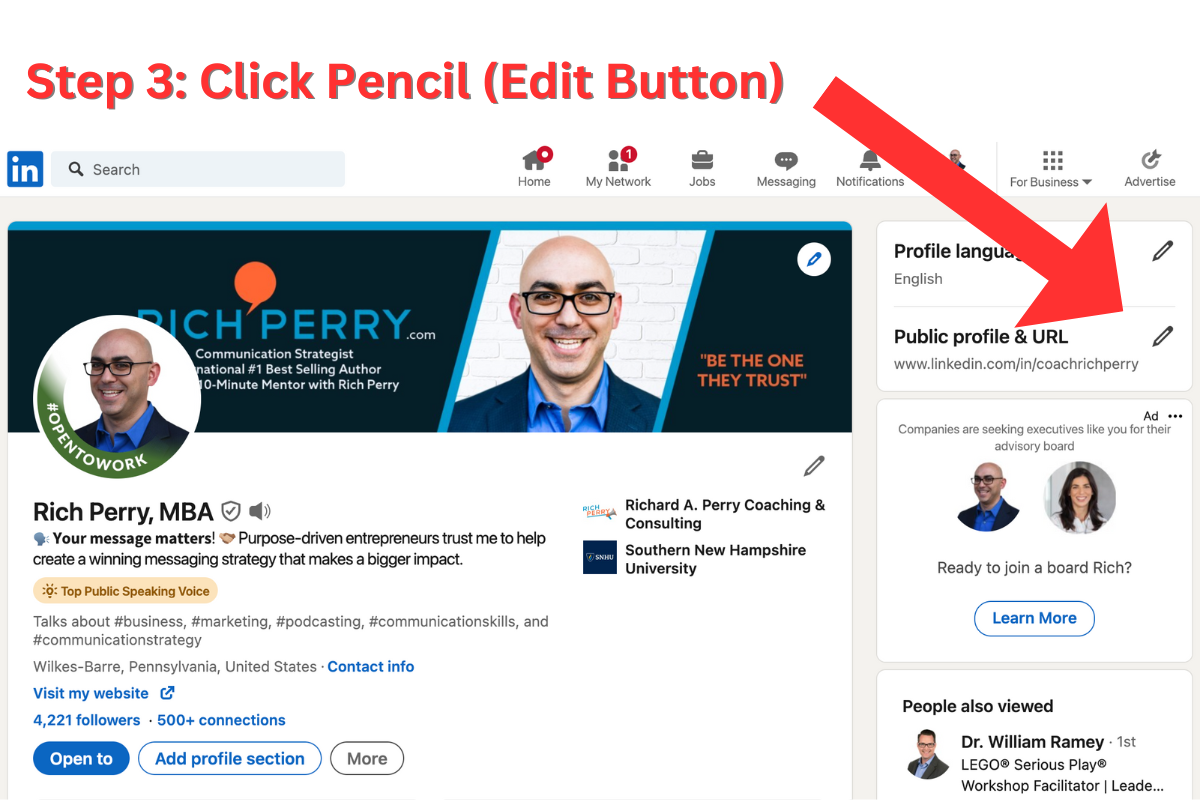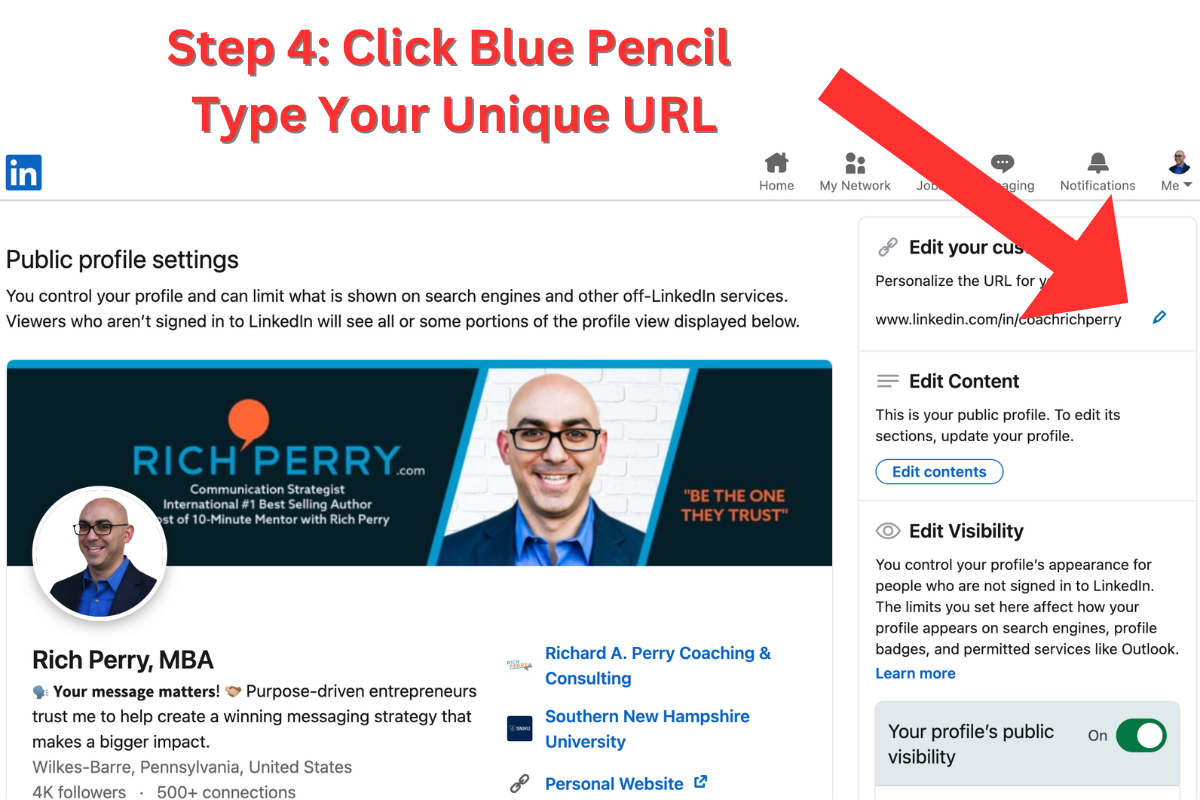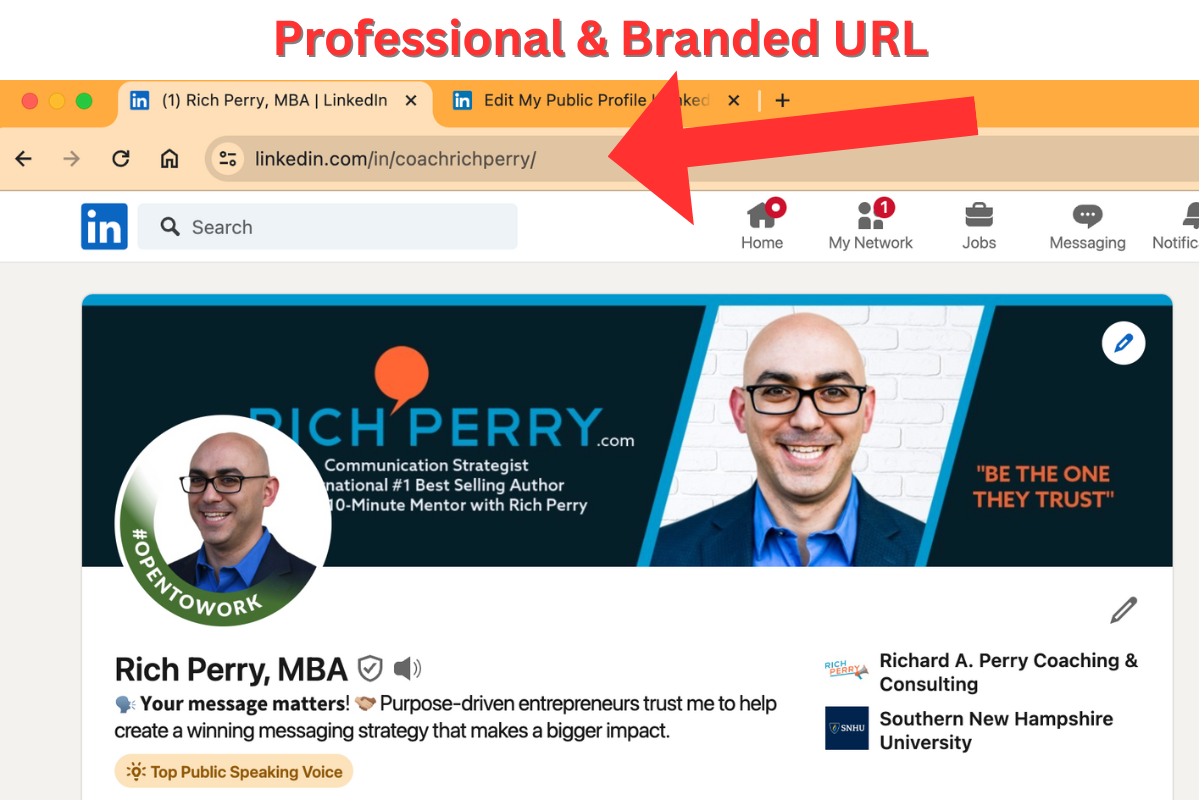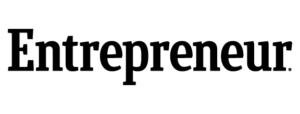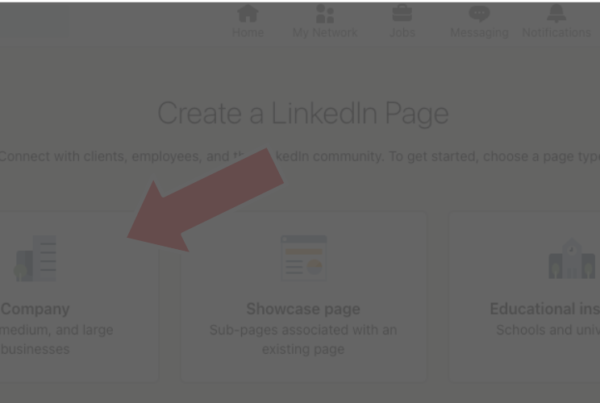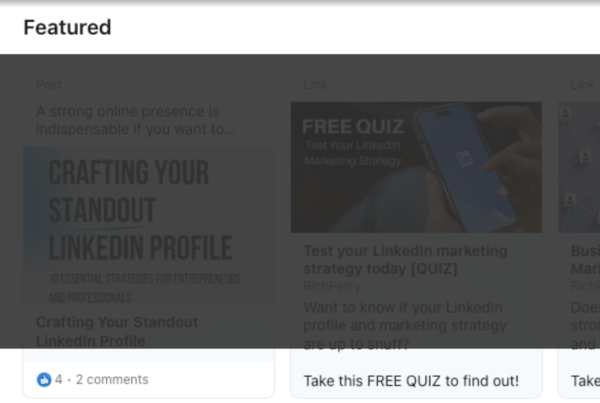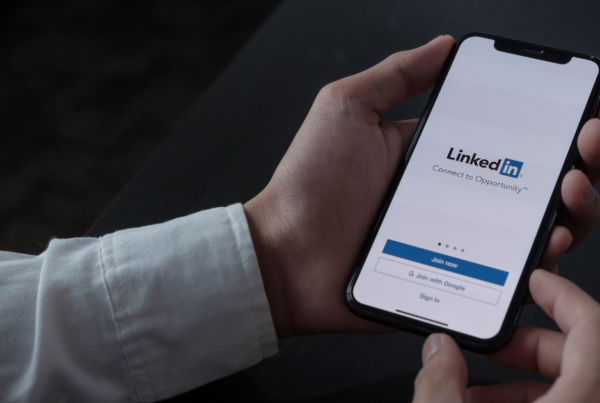Whether you know it or not, your online presence plays a pivotal role in shaping your professional identity. One often overlooked yet essential aspect is creating a unique URL for your LinkedIn profile. This step-by-step guide is designed for those new to using LinkedIn as a tool for professional networking and business growth opportunities. The article provides clear instructions for crafting your personalized LinkedIn URL and how it can elevate your networking and branding efforts.
If you are new to the online experience, your URL (uniform resource locator) is essentially a specific address. For our purposes here, we’re talking about your personal LinkedIn profile address. There are over 930 million LinkedIn members worldwide and each person has an individual address used for locating and identification. When you signed up, a default address was assigned to you. It’s not an attractive address by any means, often comprised of randomly assigned numbers, letters, and symbols. This is horrible for personal branding.
But follow these quick and easy steps and you’ll have a distinctive LinkedIn URL in just a few minutes!
Step 1: Log into Your LinkedIn Account
Begin by logging into your LinkedIn account. If you don’t have an account, follow the straightforward sign-up process.
Step 2: Go to Your Profile
Navigate to your profile by clicking on your profile picture or your name. This will take you to your LinkedIn homepage.
Step 3: Click on “Public Profile & URL”
On the upper right side of your profile page, you’ll find the “Edit public profile & URL” option. The edit button appears as a little pencil icon. Click on it to access the customization settings for your LinkedIn URL.
Step 4: Edit Your Public Profile URL
Under the section labeled “Edit your custom URL,” you’ll see your current URL. It probably includes your name followed by a mix of random numbers, letters, and symbols. Click the “Edit your custom URL” prompt and type in a unique and professional variation of your name or a combination that reflects your brand. Choose a memorable URL and one that you can confidently share with others.
Step 5: Check Availability and Save
LinkedIn will automatically check the availability of the URL you’ve entered. If it’s unique, a green checkmark will appear. If not, try different variations until you find an available one. Once satisfied, click “Save.”
Step 6: Share Your Unique URL
Now that you have a personalized LinkedIn URL, incorporate it into your email signature, business cards, and other professional platforms. This will enhance your online visibility and make it easier for others to find and connect with you.
Having a Customized LinkedIn URL Makes a Professional Impact
Crafting a unique LinkedIn URL is a small yet impactful step towards building a strong personal brand. As a marketing and communications strategist, I’ve witnessed the positive influence a distinctive URL can have on professional networking and online visibility. Follow these steps, and you’ll be on your way to making a memorable and professional impression in the digital realm. Your LinkedIn profile is not just a resume; it’s a dynamic tool for personal branding and networking, and a custom URL is the key to unlocking its full potential.
Need Help Optimizing Your LinkedIn Profile?
Optimizing your LinkedIn profile is a logical first step in making a professional impact. But there’s a lot of ground to cover and it can be confusing if you’re not familiar with the platform or don’t consider yourself to be a marketer. This is where I can help.
I’m certified in LinkedIn Marketing Strategy – through LinkedIn – and I instruct a LinkedIn Mastery course through the Johns Hopkins University Odyssey Program. I can help you optimize your LinkedIn profile so that it’s eye-catching and generates interest from your target audience.
I offer one-off profile audits, 30-day coaching programs, and monthly LinkedIn coaching services to fit your professional needs.